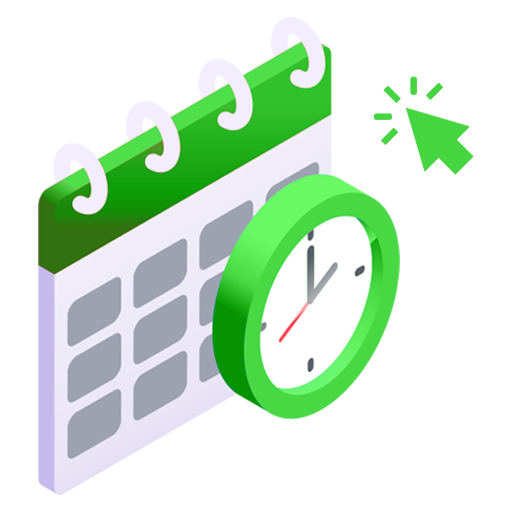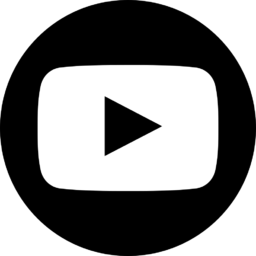Managing multi-tenant Microsoft Intune and Microsoft 365 environments can quickly consume days of an MSP team’s time – especially when the same configurations need to be repeated across multiple tenants.
The new Tenant Management features and interface in Plentics Suite eliminate repetitive work and give you precise control over the entire process – whenever you need it.
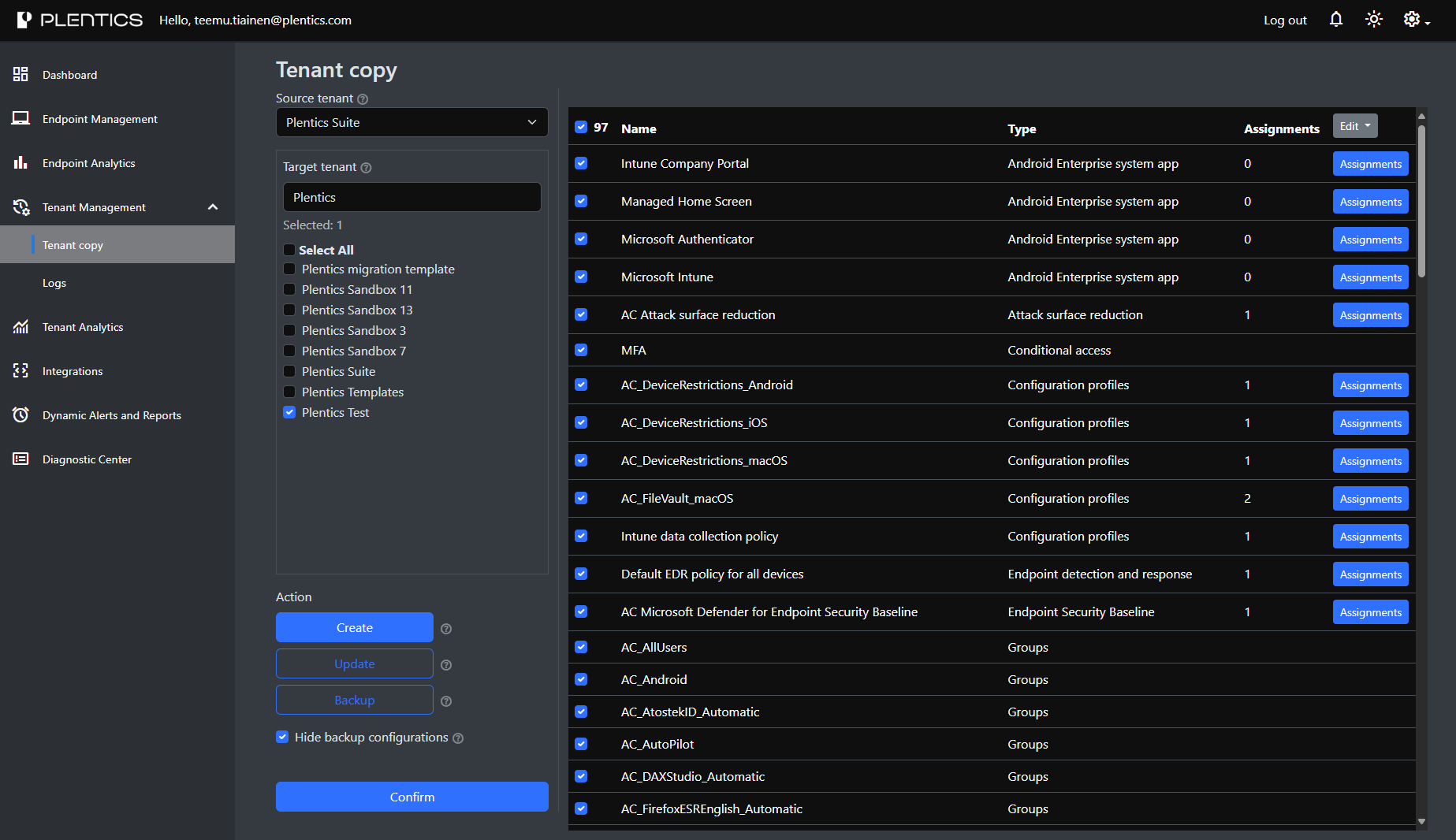
Plenty of time saved
An MSP managing 25 tenants with quarterly policy updates could easily spend 2–3 hours per tenant on manual configuration – that’s 50–75 hours every quarter. With Tenant Management, those same updates can be deployed in under 30 minutes across all tenants, saving more than 90% of the time and freeing up over a full working week for more strategic tasks.
Create, update, and back up tenants in minutes
From the Tenant Copy UI, you can:
-
Create: Deploy selected settings and configurations from a template or another tenant directly to a new client tenant. Creation is skipped if a configuration with the same name already exists.
-
Update: Refresh existing tenants with the same configurations by updating multiple tenants instantly, keeping original assignments.
-
Backup: Save a restorable copy of a tenant’s configuration with a timestamped [BACKUP] tag. No assignments are copied.
You can also hide backups from view for easier navigation.
Manage assignments without leaving the copy process
Assignments can be adjusted during the tenant creation process:
-
Add or remove groups from assignments (Include or Exclude) directly in the assignments editor.
-
Clear all existing assignments before copying.
-
Reset assignments to their original state if needed.
If only one target tenant is selected, group information is fetched automatically. Changes can be saved or discarded instantly.
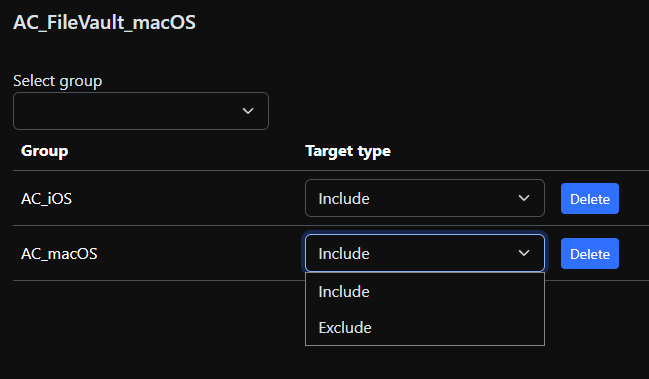
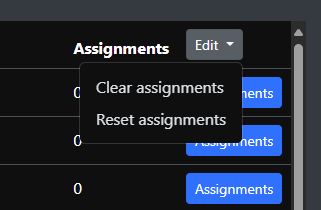
Real-time logs and detailed error handling
After confirming your action, you can verify everything from the Logs page.
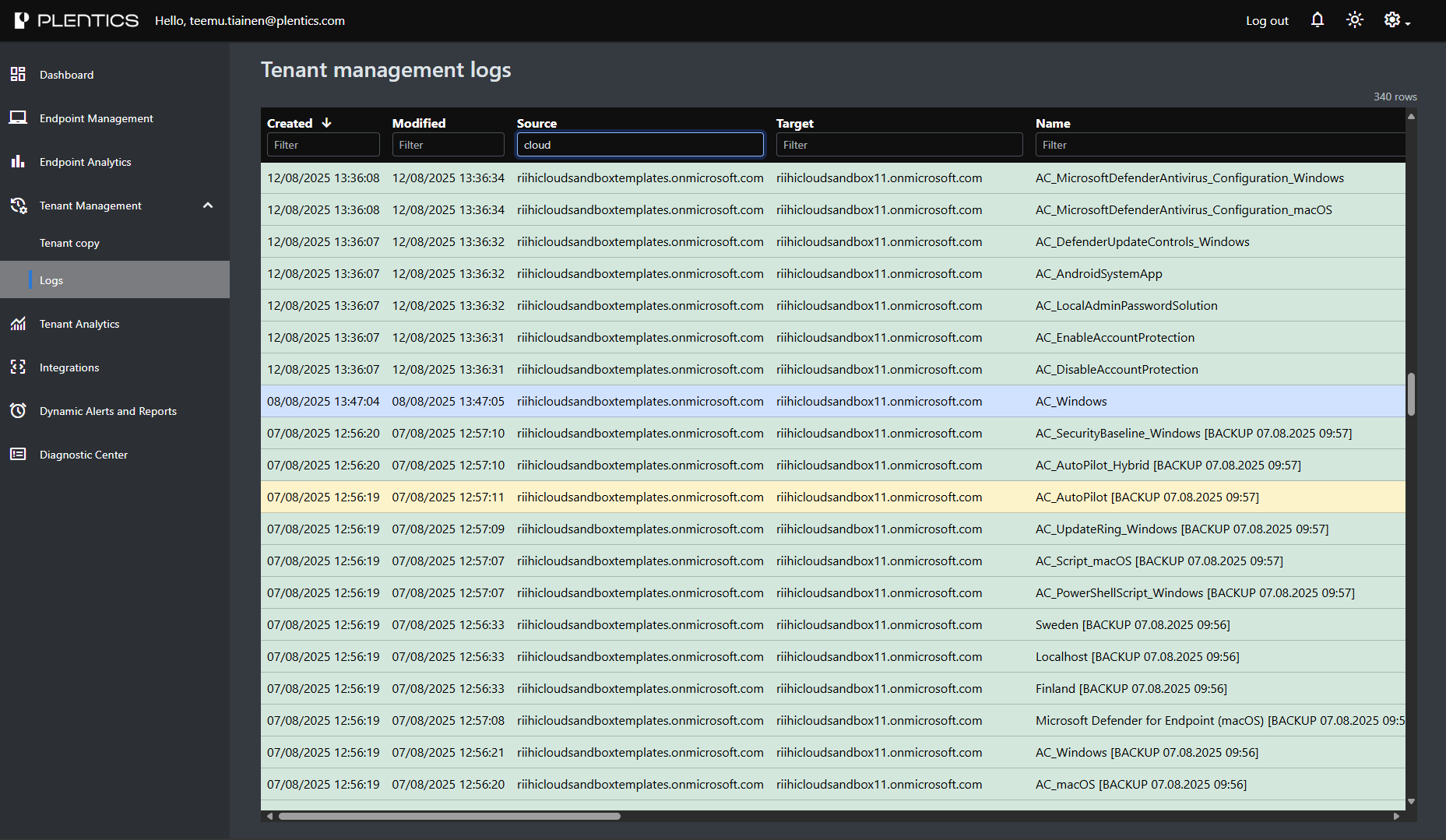
-
Monitor each copy in real time as new rows are added and statuses update.
-
Click a log entry for detailed results, including any error messages.
-
Use Recheck to verify the copy once it’s complete.
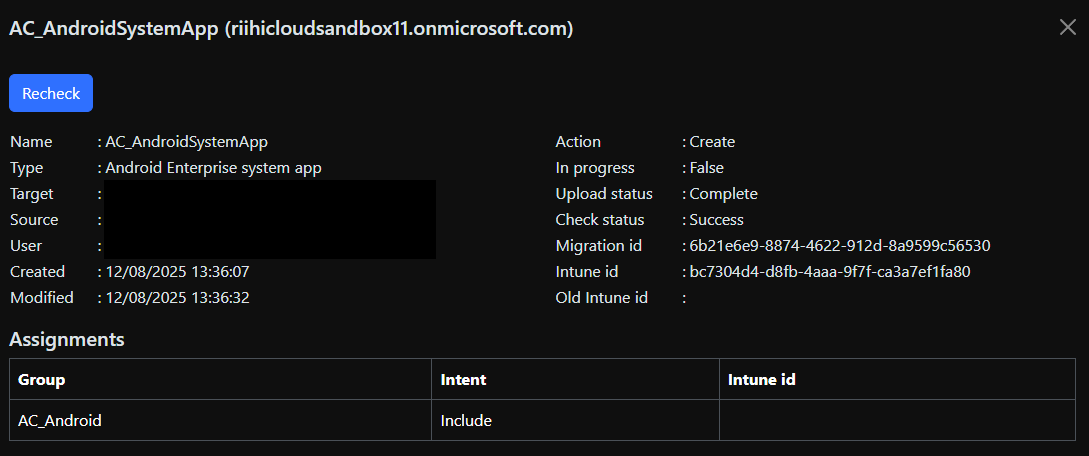
New tenant management: Automation you can’t ignore
Plentics Suite’s Tenant Management removes friction and restores efficiency across the board:
- Save hundreds of setup hours per year with “Create,” “Update,” and “Backup” actions — all in one interface.
- Eliminate configuration drift and ensure baselines are consistently enforced.
- Scale without extra headcount: automation absorbs growth so your team can focus on higher-margin work.
What does it mean for MSPs
-
Onboard new customers in minutes, not hours or even days
-
Maintain consistent, error-free environments across tenants
-
Reduce manual work – focus on delivering high-value services
What's next?
More information: Full instructions and examples are available in the Plentics Suite Wiki.
Request access today and start saving hours per tenant: Tenant Management requires an additional permission. Request access for your team today at support@plentics.com.